You need a password for almost everything these days and that is almost impossible to remember all of them. There are password managers to help you with that, but how do you know if you have the right one? Discover the top 5 password managers below.
The password dates back to the internet era when there weren’t many online services. You could still remember a few passwords, but now we need a password for dozens and sometimes hundreds of services.

Table of Contents
Only remember one password
That’s why password managers were devised: to store all those passwords in a digital safe. You only need one password to access all your other passwords. The big advantage of this is that you can use a long and unique password for each service. A long password is difficult to crack, and a unique password means that if your password is stolen, the hacker will not be able to log in to another service.
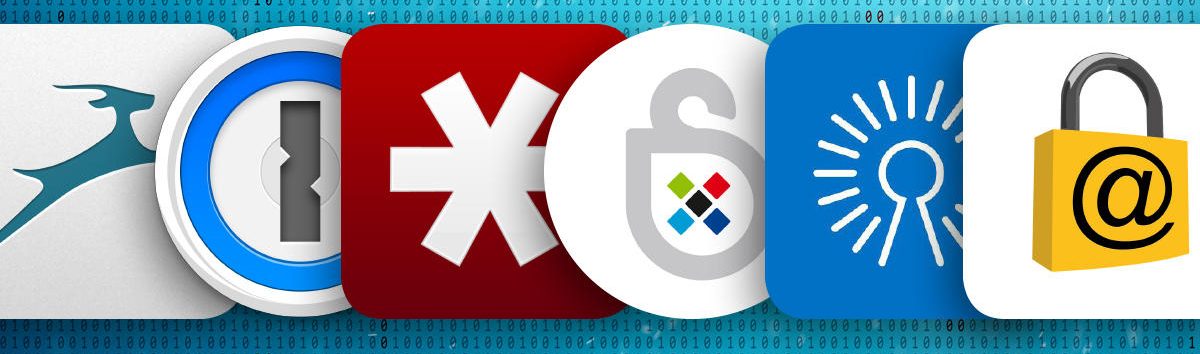
These are the 5 best password managers:
1Password ($2.99 per month)
If you like design and convenience, 1Password is the best option. 1Password has great apps for almost all operating systems and synchronizes your passwords between your devices. In addition to those apps, you can also access your passwords via the browser.
You also have 1GB of storage space to safely store your documents in a digital safe. If you want to use 1Password with your family members, you can – just like with Spotify – take out a family subscription for $4.99 per month. With that subscription, up to five people can use 1Password and share passwords with each other.
LastPass (Free)
The free app LastPass also stores your passwords in its own cloud and offers the most features of the five apps. For example, you have an option to have your password automatically changed after three months for popular services.
There is a paid option for $1 a month that allows you to share passwords with family members who also use LastPass. The extensive browser extension, which, among other things, fills in forms for you, is a great service. Finally, LastPass has its own two-step verification app, which gives you an extra layer of security to log in to Google, Facebook and Dropbox.
KeePass (free)
KeePass is the most secure option of the five. That’s because the software is completely open-source, which means that many independent security researchers investigate the code and improve it where necessary.
In addition, you determine where you store the digital KeePass safe: only on your device or perhaps encrypted with your favorite cloud service? According to experts, this is safer, because attackers must first find where your KeePass safe is located.
KeePass is by far the rawest app of the five. For example, the design of the desktop app resembles a Windows XP program and there are no official mobile apps. You, therefore, use third-party apps, which are not always as good.
Dashlane
Dashlane is still somewhat unknown, but it has been making a big impression recently with its great app. Dashlane is best seen as a combination of 1Password (design) and LastPass (functionality).
Google Chrome (Free)
Google’s Chrome browser’s built-in password manager is sometimes forgotten, but it’s actually a very good choice. Google is one of the few tech companies that has shown enormously robust security for years. The company gives you many options to protect your account.
The downside to this is that the passwords only work in Chrome. Suppose you want to log in to an app on your phone. Then you have to go to the website passwords.google.com via the browser on your smartphone, log in and copy the correct password. This makes Chrome’s password manager a bit more work.