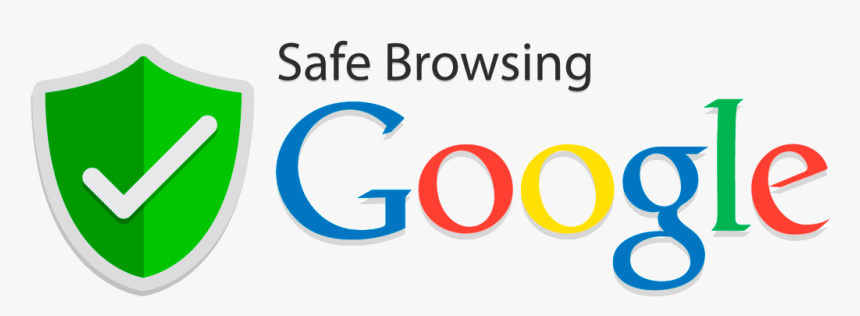Table of Contents
What is Google Safe Browsing?
Today, in the age where it seems like we hear about a new large-scale hack or data breach every day, more and more people start worrying about cybersecurity. If you’re concerned about your safety when you’re shopping online or simply browsing the internet, you will be happy to know that there’s at least one service that keeps you safe on the web every second, even though you may not even know about its existence. We’re talking about Google Safe Browsing – a service that collects all potentially dangerous websites into one database known as the Blacklist and gives access to this database to different browsers. Most popular browsers utilize this service to protect their users, including Google Chrome, Safari and Firefox.
How can I know if a website is blacklisted by Google Safe Browsing?
Luckily, you can take advantage of Google Safe Browsing even if you don’t know you’re using it – for most people, it is automatically turned on in the browser. So how can you know that you’re using this security service from Google and more importantly, how can you tell that a website you’re visiting is blacklisted by Google Safe Browsing? It’s very simple – if you’ve ever tried to visit a website and instead of the page you were looking for you saw a red warning page – that means that the website was blacklisted by Google. Most of the time blacklisted websites are fraudulent or contain malware, but sometimes mistakes happen and a safe website can also end up on the Blacklist. In this case, you can manually bypass the warning message and visit the website anyway but you’d be doing so at your own risk.
How to check if Google Safe Browsing Service is turned on?
If you want to check and make sure that you’re using Google Safe Browsing in your internet browser, here are the instructions for doing it depending on the browser yure using. If you’re using Google Chrome, all you need to do is open Settings, scroll down to Privacy and make sure that there’s a checkmark next to “Protect you and your device from dangerous sites”. If you’re using Firefox as your browser, you need to open Security settings and double-check that the boxes next to “Block reported attack sites” and “Block reported web forgeries” are checked. The first feature protects you against malware by checking if the website you’re visiting is trying to interfere with your computer’s functions in an irregular way or if it is sending your information to third parties without your authorization. The second feature protects you against phishing. To make sure that Google Safe Browsing is turned on for Safari on your iPhone, just open Settings, go to Safari and make sure that the toggle next to Fraudulent Website Warning is switched on. Finally, if you’re using Safari on a MacBook, just open Settings, go to Security and make sure that the box next to “Warn when visiting a fraudulent website” is checked.